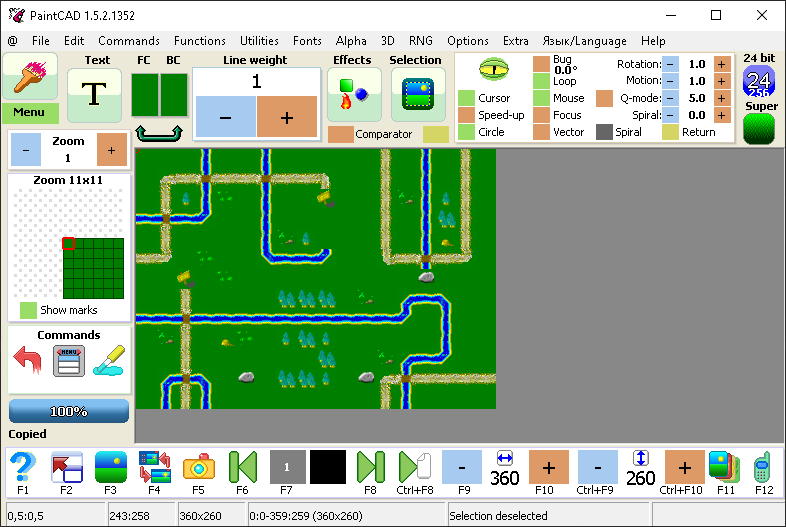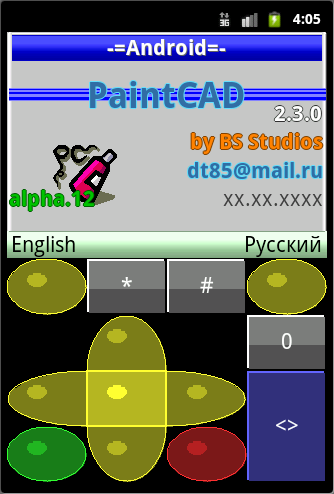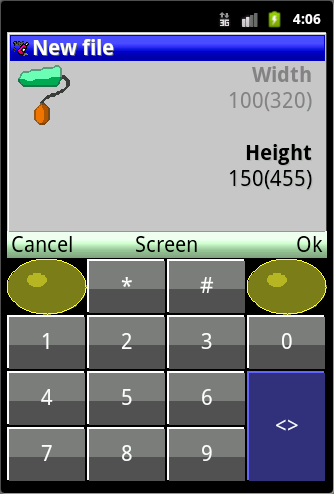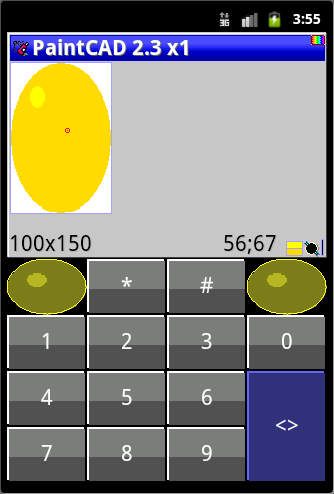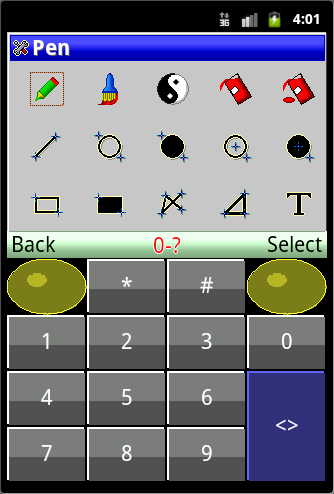What do people use these days for doing actual pixel art? (I'm not referring to the NES specifically, just speaking general pixel art)
I've tried 5 different applications, all of which are just insane and mindboggling in different ways (I think the one that took the cake was GIMP and how you can't draw boxes/circles/shapes other than using some wacky render filter or by using the selection rectangle -- shoot me now. There were two Japanese programs I tried though, one of which had some kind of utterly *bizarre* File/Open dialog that made me think I was smoking crack (seriously, I actually stopped and pondered my sanity or if the GDI layer had gone apeshit)).
Back in the late 90s I actually had access to a legal copy of Photoshop (my girlfriend had a copy on her Mac) and I was able to get shit done in that, but that was then/this is now -- there's no way I'm shelling out nearly a thousand bucks for Photoshop. And the last time I tried present-day Photoshop (trial), I watched it take a full 2 seconds to draw GUI menus -- 3.4GHz 4-core CPU, yet.....
Paint.NET is what I've used for "general image editing", which is not the same as drawing pixel art. Paint.NET also enjoys anti-aliasing the hell out of every single thing it renders, which is infuriating at times.
And prior to all this nonsense, "back in the day" (80s/very early 90s), I used to use
DreamGrafix on my IIGS, which was a godsend (that screenshot doesn't do it justice in the least). On the PC (DOS) I think I used to use some version of DPaint, I just can't remember which.
Discuss!
P.S. -- Tepples, I'm well aware of
the Wikipedia article, so don't even think about referring me to it. ;-)
I use Graphics Gale for some stuff but I don't really like its UI and how tools work.
My main use tool is Win98 or 95 version of MS-Paint (there's some annoyances in later versions...).
Sometimes I use one editor I made long ago in QB45 that is called TGFedit.
Graphics Gale is my weapon of choice for many years now. Has minor problems, though, like, can't open a BMP file saved with latest GIMP versions when extra info, color space or something, is added into the file (GIMP does it by default).
Photoshop CS2 is still available for download direct from Adobe (because they shut down the licensing servers, and it won't run on a current Mac OS). That's what I've been using.
Grapeshot wrote:
Photoshop CS2 is still available for download direct from Adobe (because they shut down the licensing servers, and it won't run on a current Mac OS). That's what I've been using.
Just because Adobe offers CS2 for download, doesn't make it any more legal for you to use it without a license. So you could as well pirate the latest Creative Suite.
I used Paint.NET for a long time because it's simple and intuitive, but also has layers. You can turn off its aliasing, by the way. I made quite a bit of pixel art with it (e.g. this was made with Paint.NET:
https://www.youtube.com/watch?v=8Rom8jyaqoo).
Later I learned GIMP, and it drastically supersedes Paint.NET in capability, but many things in it are not intuitive. This video helped me get started:
https://www.youtube.com/watch?v=PONe4IIYSnQMost recently, for animated pixel art, I discovered Aseprite. It's really awesome for animation, and good for pixel art in general. A few things are unintuitive, but otherwise I cannot think of a better tool for this kind of work. It's also far better at handling palettes than GIMP is, and of course GIMP has almost no animation facility. Also it's free, like the other two tools I've mentioned here.
http://www.aseprite.org/
I've been using mtpaint a bit lately. It's only a bit idiosyncratic, but less so than the Gimp.
I've always used MSPaint and still think it's the best pixel art tool out there. I like the XP version best, but the one in Windows 7 is still usable if you can dodge the anti-aliasing and such. The only thing it lacks IMO is layering, which is useful for making animations. I often open Photoshop or GIMP just to test animations. If I don't want/can't use Photoshop/GIMP, I either abuse the undo/redo commands or put different animation frames in different windows and switch between them to test frame transitions (no way to test the speed of the animations, though).
I embarassingly use Multimedia Fusion 2's pixel editor, despite having long ago departed to other languages for actual game development.
I use GIMP.
thefox wrote:
Grapeshot wrote:
Photoshop CS2 is still available for download direct from Adobe
Just because Adobe offers CS2 for download, doesn't make it any more legal for you to use it without a license.
Under U.S. copyright law, 17 USC 101, a "copy" is a physical medium on which a work is recorded. If you download something, your PC's hard drive becomes a "copy". For example, your PC's hard drive is now a copy of this post because your browser downloaded it to cache. If you download something with the copyright owner's permission, your PC's hard drive becomes a "lawfully made copy", and according to 17 USC 117(a), the owner of a lawfully made copy of a computer program does not infringe when making additional copies needed to run that program. Thus the question becomes under what exact conditions "Adobe offers CS2 for download".
rainwarrior wrote:
of course GIMP has almost no animation facility
If you put an animation on one frame per layer, GIMP can play it back, and you can control playback speed by putting things like (100ms) at the end of the layer name. But I agree that that's still very limiting.
Thank you everyone. I had no idea of the other softwares mentioned (Graphics Gale, Aseprite, mtpaint, or Multimedia Fusion 2 (had no idea it even HAD a graphics/pixel editor). I'll give them a try. Historically (these days) I've just used MS Paint (stock version with XP).
Also, special thank you to rainwarrior for
that GIMP tutorial -- amazingly useful, I cannot stress this enough. It's worth watching even if you don't use GIMP; just proves my point of how much utter crap you have to turn off/change/set up just to get what you need -- hence the difference (in primary operation) of an "image editor" vs. "graphics drawing software". The two adjustments that I NEVER would have found were the "Hard edge" option for the eraser and the "Sample merged" option for the colour picker. I also never would have found the "Save tool options" stuff (end of the video). Narrator has a decent voice and gives you lots of good tips along the way too (like drawing the perspective lines for shadows -- I never would have thought to do that. You clever dogs...)
There's just so many other "editor" tools that don't let you do things like snap-to-grid (or even view a grid) for pixel precision, which just baffles me.
I had actually been putting off learning GIMP for years and years just because of how goddamn counter-intuitive it is. I forced myself to learn it a few months ago, and I actually find it quite good for most of my image editing needs (beyond simple stuff I can just do in irfanview). I've used it to make some pixel art and animations as well, and now that I know my way around it I have no reason to ever go back to Paint.NET.
The thing tepples described (annotated layers, GIF animation plugin) is what I mean by "almost no" animation support in GIMP. You can functionally make and preview animated GIFs, and do a few other things, but if you compare it to real animation features like what Aseprite has (onionskin, mutli-layer frames, keyboard keys for back and forth frame navigation, etc.) you should see why I refer to it as almost no animation support.
Sad to say, I still always fire up an Amiga emulator and run Deluxe Paint IV/V, Brilliance, or Personal Paint. All 3 are excellent and have features that no Windows/Linux (whatever) pixel art program has satisfactorily reproduced.
Seems the problem is solved, but I second ASEPRITE. I also used to use only Microsoft Paint (no other software kept its features and simplicity). I used to animate with undo/redo. ASEPRITE finally made me switch. I recommend anyone who really likes MS Paint (Tokumaru, TmEE) to check it out. Really, I was looking for a program with MS Paint's workflow, with hotkeys. It's that and so much more. Keeps all of the MS Paint things you're probably used to (use the opposite click to undo the last stroke, etc.) One feature of MS paint I really liked was it's "draw opaque" checkbox that let you make the secondary color of a selection transparent. ASEPRITE can do this, but it takes one extra step. I wrote a giant post elsewhere about switching from MS Paint to ASEPRITE, but it seems to have got lost when some posts were lost

. The only thing from MS Paint it's really missing is the text tool. Everything else I can think of is not only there, but also easier to do. (except draw opaque, which is one more step) Animation support and lots more features make up for this.
Just try it.
Edit: With further thought (wish I still had that old post

), there is one thing I don't like ASEPRITE. For whatever reason, the author has pixels scaled up by 200% by default. You have to change the ini to get 100% zoom.
(See the FAQ) You have to do it once, and never again but I'm not sure why it's the default.
Right click erase primary color with secondary color from MS Paint? Check.
Easy Canvas resize? Sort of. You have to open a menu for it rather than dragging the boxes, though. Sprite, canvas size. Then you can type in values, or click and drag the blue lines.
Graphics Gale beats its frame management as far as features (though adding a frame is SUCH a pain in GG), but ASEPRITE's animation editor is getting better soonish.
If there's anything in ASEPRITE you don't like or can't figure out I want to know about it! I don't see why more people aren't using it. Anyway...
I often use a combination of YY-CHR and TileMolester.
For animation I tend to do them with page up and page down keys, putting each animation frame on a different page.
Graphics Gale here.
Shiru wrote:
Has minor problems, though, like, can't open a BMP file saved with latest GIMP versions when extra info, color space or something, is added into the file (GIMP does it by default).
I don't think BMP has support for metadata like that at all... *sigh*
In any case I prefer PNG. It's better than BMP even when interacting with other tools: if you need you just take libpng and problem solved, with BMP there isn't any "defacto" library (unless you count the Windows API), and most of the libraries you can find will always convert BMPs to true color no matter what (if you're working with pixelart you probably want to preserve the palette, especially if you're making tools for homebrew on old systems - easier to not have to redo the palette from scratch in the tool!).
I think Asesprite will become my primary use paint tool. I cannot live without opposite click undo that Paint has. I'll spend some more time with and probably post my impressions here

EDIT:
Panning around the image and selections are really counter intuitive, for latter I need to go menu hunting to deselect stuff...
SHIFT or CTRL+something combinations do not seem to work at all for some reason... it seems SHIFT or CTRL are not being registered, only single buttons are...
No context menu stuff, I have to go menu hunting for Copy/Paste/Cut. No love for SHIFT+INS/DEL and CTRL+INS when I read the documentation.
I'll skip the program now.
Quote:
Panning around the image and selections are really counter intuitive, for latter I need to go menu hunting to deselect stuff...
Hold space bar and click and drag to pan. I understand the feeling about selections, though. I just got used to using ctrl+D often. Both of these are more like modern painting software. Odd about modifier hotkeys not working, though. That would make everything rather annoying. Ah well.
Edit: Just tried shift+insert/shift+delete/ctrl+insert. They do work, even if they're not in the docs. (Same way it says ctrl+r is redo, but ctrl+y also works). But yeah, none of that helps with modifier keys not working.

If you have a little time, perhaps
start an issue with your keyboard layout/OS info?
Kasumi wrote:
Hold space bar and click and drag to pan.
Didn't work for me, for whatever reason... When I hold space, the hand cursor appears, but clicking and dragging does nothing. I can only pan if I change to the hand tool.
Quote:
I understand the feeling about selections, though.
Yeah, same here. Also, layering seems kinda pointless if you can't disable/enable individual layers, or get any hints on what's in each layer. Other than that, this program is fairly usable. The animation features are decent, but converting from the program's format to a tiled image that can be converted to the NES format might need some tedious work (exporting all the frames to different files, copying them all to the same file, etc.). I'll probably try to do some actual work with it and see if it can get a permanent spot in my toolbox. Thanks for the recommendation.
TmEE wrote:
No context menu stuff, I have to go menu hunting for Copy/Paste/Cut. No love for SHIFT+INS/DEL and CTRL+INS when I read the documentation.
I find Accel+X, Accel+C, and Accel+V easier to reach when my right hand is on a mouse. The left pinky presses Ctrl on Windows or Linux, or the left thumb presses ⌘ on a Mac. But I can understand why someone who uses a mouse with the left hand might prefer the
Common User Access shortcuts that use the right thumb for the modifier and middle finger for Insert or Delete.
I'm on Dvorak layout. C, X and V are in rather awkward positions.
tokumaru wrote:
Also, layering seems kinda pointless if you can't disable/enable individual layers, or get any hints on what's in each layer.
Now I see that there's some layer control in the animation editor. You can show/hide layers (not in place though), and also lock/unlock them. It's kind of weird to have these options in the animation editor, but at least they're there.
Quote:
converting from the program's format to a tiled image that can be converted to the NES format might need some tedious work (exporting all the frames to different files, copying them all to the same file, etc.).
I now also noticed that there's an option for exporting sprite sheets, which should make this conversion easier.
Quote:
I now also noticed that there's an option for exporting sprite sheets, which should make this conversion easier.
Yep. You can export to spritesheet, or import the current project as a spritesheet to get each tile as a frame, and export those as individual files. You can load numbered files (tile00.png, tile01.png, etc) as an animation just by loading the first, and selecting agree to get the rest. (I use this feature to make animated gifs out of video frames.)Then you can make a sheet in any dimensions out of that, etc. etc.
If you are dragging a selection, holding ALT will keep it aligned to your grid settings which makes rearranging tiles easy. holding shift will keep it locked to a straight vertical or horizonal axis. (The two don't work together, though.) There's quite a lot of "hidden" things like that, much like MS Paint.
Ah, and to deselect, you can also right click and drag over your selection. This also allows you to erase only certain parts of the selection (whatever you right click over). This is not as good as the hotkey, though.
</hypeman for ASEPRITE>
RE: Layers in animation editor: Yes, that's bad. That whole system is currently being reworked.
Hopefully certain keys not working for you guys will be fixed soon. Hearing that makes me sad.
My main reason for still using the MMF2 pixel editor is that I have grown to love the "right-click-to-select-color" feature, and erasing is done via painting the transparent color (or on the alpha layer). For drawing a sprite, where likely the colors I am drawing with are already on my sprite image in some form, picking the color becomes very simple as I can just right click a character's hair and suddenly I am able to draw with hair color, then click the character's skin and work with that color very quickly.
To do the same thing in GIMP 2.6 (haven't tried 2.8):
N to draw, E to erase (make sure "Hard edge" is turned on in Tool Options), Ctrl+click while in drawing mode to pick up color under cursor.
Quote:
My main reason for still using the MMF2 pixel editor is that I have grown to love the "right-click-to-select-color" feature
Graphics Gale does that. I'm not sure about the transparent part, though.
Graphics Gale has no notion of transparent pixels (though each layer can have a transparent color).
Note that it's possible to have fully transparent pixels (at least with PNG) and Graphics Gale will recognize them, even in paletted images. Getting a transparent pixel isn't exactly trivial though, so when I ended up getting it by pure luck I decided I'd just copy the PNG instead of making new ones from scratch, just so that the transparent color stays. (also Graphics Gale can't cope with partially transparent pixels, so that one is going to be troublesome to work with)
tepples wrote:
To do the same thing in GIMP 2.6 (haven't tried 2.8):
N to draw, E to erase (make sure "Hard edge" is turned on in Tool Options), Ctrl+click while in drawing mode to pick up color under cursor.
This kind of input seems present on a lot of editors. What I specifically like is not having to do things like control click, etc.
One of these days I'll make my own pixel editor... too bad probably nobody else will want to use it

I'll put my vote in for
Pro Motion since nobody's mentioned it yet. It's my pixel editor of choice.
Loopy, can you give us an idea of what the restrictions are for the free version?
qbradq wrote:
Loopy, can you give us an idea of what the restrictions are for the free version?
Sure. I installed the trial verison to check, just for you

Quote:
Trial version limitations
The following functions are restricted in this Trial version
* export via Windows clipboard is not allowed
* save animation as single images is not allowed
* plugin execution will be delayed for some seconds
* images may only be saved to image files (e.g. PNG, BMP) if they don't exceed 0.5M pixels
* animations may only be saved to animation files (e.g. AVI, FLC) if they don't exceed 10000 pixels per Frame
The Trial version only supports image/animation file output for the first 30 days!
In other words, there's no free version, only a trial version, seeing as it becomes unusable after 30 days.
Free trial, then

I still do all my pixeling on my good old Amiga 4000 running Brilliance. Has anyone tried
Grafx2? I have been meaning to try it out for quite some time but have never gotten round to it.
I don't like Grafx2, but you'll probably like it. It's close to Amiga programs like Brilliance. I'm aware it can probably be customized to work like I'd want, but it's not like that out of the box. (It may have changed, it's been a while since I've used it)
Things I remember disliking are exceptionally odd hotkeys (to a user used to ones used in most modern programs), and a circular undo buffer. (Press undo after you've already undone the last action, and it will redo all actions in the buffer. Press redo after all actions in the buffer have been redone, and it will undo them all)
It has really solid palette control, though.
For those who came up on Amiga DPaint or Brilliance, there's always the option of running the originals under an Amiga emulator

Hi2all!
I create my own freeware graphics editor PaintCAD 4Windows for pixel art =) You can operate with this editor using ONLY keyboard (but can use mouse or touchscreen also).
And there is cursor on image operated by you! Also you can create fonts, pack/unpack animated GIFs, pack/unpack AVI videos, use webcamera for getting photo/video/3d-photo/3d-video, draw 3d pictures and animations (anaglyph and stereopair), draw PNG images with semitransparency. Also PaintCAD contains some mini-tools: mini-webbrowser, IRC client, Muzz music compozer.
Check it out (latest version) at
http://blackstrip.ru/pcw.rarOfficial page with info:
http://blackstrip.ru/soft.php?softyp=co ... n&softid=4Screenshot:
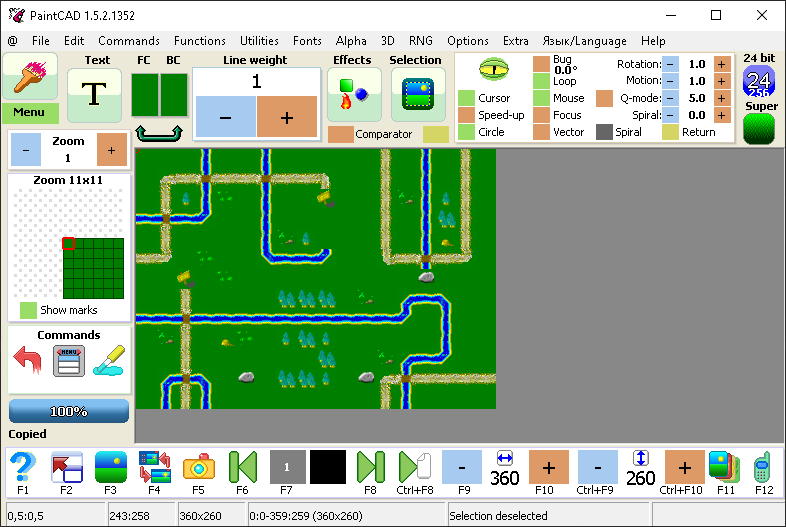
Also there is reduced version of PaintCAD for
Java mobile and Android:
Official page with info:
http://blackstrip.ru/soft.php?softyp=ja ... n&softid=1Stable 2.2 version for Java:
http://blackstrip.ru/PaintCAD.jar http://blackstrip.ru/PaintCAD.jadAlpha 2.3 version for Java:
http://blackstrip.ru/tmp/pc23alpha/PaintCAD.jar http://blackstrip.ru/tmp/pc23alpha/PaintCAD.jadAlpha 2.3 version for Android:
http://blackstrip.ru/tmp/pc23alpha/PaintCAD.apkScreenshots of android version(java version is similar):
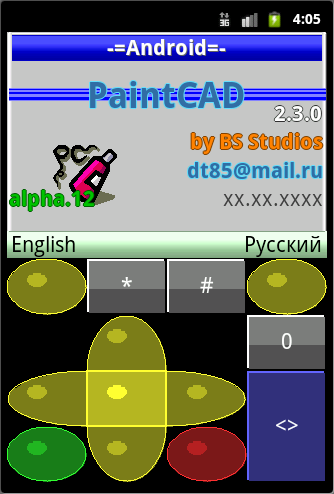
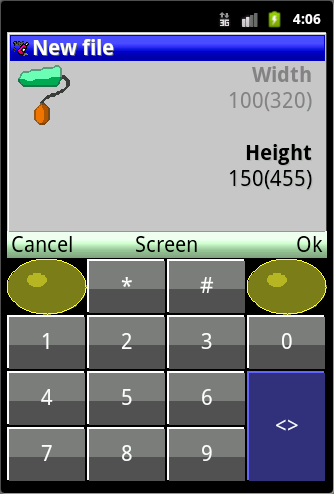
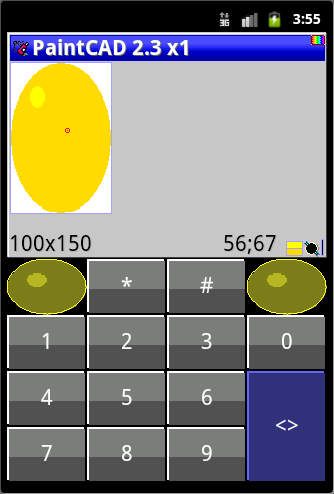
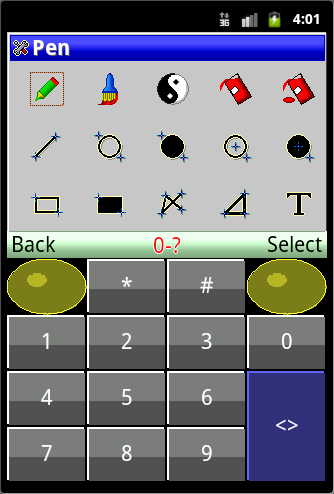
Gimp is the worst for anything colormap related.
Does anybody know of any program that let's you apply the colormap from one image to another while preserving the order of the colormap? Also, it should use all the colors of the colormap instead of trying to match colors like Image Magick appears to be doing.
giles wrote:
Gimp is the worst for anything colormap related.
I think Photoshop is worse. I have used GIMP for pixel art before, didn't think it was that bad.
Quote:
Does anybody know of any program that let's you apply the colormap from one image to another while preserving the order of the colormap?
If I'm not mistaken, in Photoshop you can go to Image > Mode > Color Table and export the palette of one image, then go there again on the other image to load the palette you saved. I imagine GIMP can do it too, I just don't have it available now so I can't check.
tokumaru wrote:
I think Photoshop is worse. I have used GIMP for pixel art before, didn't think it was that bad.
Both are horrible though. They're oriented more towards more high resolution and detailed images (like photos), not pixelart, and it shows.
Sure, I certainly don't recommend either of them for pixel art. But if by any chance that's all you have available at a random time when you need to do pixel work, it's doable.
As far as colormaps go gimp works fine. Export colormap as palette and apply the saved palette to the other image.
To turn a colormap into a palette, do Windows > Dockable Dialogs > Palettes, right-click inside the box, and choose Import Palette...
To apply a colormap to an image, do Colors > Map > Set Colormap...
MS Paint. No, seriously it's great for PA, but only one that was in xp and earlier (you can find it patched up so it'll work in vista/7/8, just google "paint xp").
Other than that, ASEPRITE.
Just for the record, the MS Paint that comes with Vista is fine. It even adds quite a few more undo steps than the XP version. It was Windows 7 that added all the antialias and ribbon crap.